Simple echo service
Following the instructions of  Helm Basics
we have already created a simple ‘Who-am-i’ service.
From the verification steps we know how to
Helm Basics
we have already created a simple ‘Who-am-i’ service.
From the verification steps we know how to
 preview a helm installation.
Now lets check whats actually created in our
preview a helm installation.
Now lets check whats actually created in our whoami namespace:
kubectl get all -n whoami
NAME READY STATUS RESTARTS AGE
pod/whoami-7b6ff5b56d-wwjh6 1/1 Running 0 19h
NAME TYPE CLUSTER-IP EXTERNAL-IP PORT(S) AGE
service/whoami ClusterIP 10.152.183.217 <none> 80/TCP 19h
NAME READY UP-TO-DATE AVAILABLE AGE
deployment.apps/whoami 1/1 1 1 19h
NAME DESIRED CURRENT READY AGE
replicaset.apps/whoami-7b6ff5b56d 1 1 1 19h
Compared with the installation chart we see an additional Pod and a Replicaset. Those were created
by the Deployment. The replicaset watches the number of instances specified in the deployment
and adjusts the number of pod instances to match the specified spec.replicas. Now lets
increase this number and see what happens. Open another terminal session and watch
the replicaset so we can see the changes happen:
kubectl get rs -n whoami --watch
and in our terminal we increase the number of replicas:
kubectl scale --replicas=5 deployment.apps/whoami -n whoami
While executing the kubectl scale command you see the changes in the montoring terminal one by one:
NAME DESIRED CURRENT READY AGE
whoami-7b6ff5b56d 1 1 1 20h
whoami-7b6ff5b56d 5 1 1 20h
whoami-7b6ff5b56d 5 1 1 20h
whoami-7b6ff5b56d 5 5 1 20h
whoami-7b6ff5b56d 5 5 2 20h
whoami-7b6ff5b56d 5 5 3 20h
whoami-7b6ff5b56d 5 5 4 20h
whoami-7b6ff5b56d 5 5 5 20h
Now we have 5 replicas started and repeating kubectl get all -n whoami shows the result:
NAME READY STATUS RESTARTS AGE
pod/whoami-7b6ff5b56d-2czbq 1/1 Running 0 2m52s
pod/whoami-7b6ff5b56d-2f8pm 1/1 Running 0 2m53s
pod/whoami-7b6ff5b56d-lxdtp 1/1 Running 0 2m52s
pod/whoami-7b6ff5b56d-rxjn9 1/1 Running 0 2m52s
pod/whoami-7b6ff5b56d-wwjh6 1/1 Running 0 20h
NAME TYPE CLUSTER-IP EXTERNAL-IP PORT(S) AGE
service/whoami ClusterIP 10.152.183.217 <none> 80/TCP 20h
NAME READY UP-TO-DATE AVAILABLE AGE
deployment.apps/whoami 5/5 5 5 20h
NAME DESIRED CURRENT READY AGE
replicaset.apps/whoami-7b6ff5b56d 5 5 5 20h
Lets verify that all these pods are actually used to serve requests. After changing
the service type to NodePort we will be able to query the service directly -
in contrast of querying a single pod - thats what happens when using the kubectl port-forward ... command.
kubectl patch svc whoami -p '{"spec": {"type": "NodePort"}}' -n whoami
kubectl get svc -n whoami
NAME TYPE CLUSTER-IP EXTERNAL-IP PORT(S) AGE
whoami NodePort 10.152.183.88 <none> 80:32175/TCP 46m
We take the assigned NodePort 32175 from the response and execute in a terminal:
while true; do curl -X GET '192.168.1.100:32175'; sleep 0.5; done
...
Hostname: whoami-7b6ff5b56d-vqznp
IP: 127.0.0.1
IP: ::1
IP: 10.1.88.63
IP: fe80::c09c:deff:fe34:ae31
RemoteAddr: 10.1.88.1:34336
GET / HTTP/1.1
Host: 192.168.1.100:32175
User-Agent: curl/7.58.0
Accept: */*
Hostname: whoami-7b6ff5b56d-jcl2c
IP: 127.0.0.1
IP: ::1
IP: 10.1.88.62
IP: fe80::ac6b:4ff:fe89:5d4e
RemoteAddr: 10.1.88.1:34372
GET / HTTP/1.1
Host: 192.168.1.100:32175
User-Agent: curl/7.58.0
Accept: */*
Hostname: whoami-7b6ff5b56d-h85jq
IP: 127.0.0.1
IP: ::1
IP: 10.1.88.64
IP: fe80::9477:51ff:fe64:cee5
RemoteAddr: 10.1.88.1:34392
GET / HTTP/1.1
Host: 192.168.1.100:32175
User-Agent: curl/7.58.0
Accept: */*
Hostname: whoami-7b6ff5b56d-jcl2c
IP: 127.0.0.1
IP: ::1
IP: 10.1.88.62
IP: fe80::ac6b:4ff:fe89:5d4e
RemoteAddr: 10.1.88.1:34438
GET / HTTP/1.1
Host: 192.168.1.100:32175
User-Agent: curl/7.58.0
Accept: */*
...
Now we have the proof that the serving pod changes as indicated by the varying IP-addresses in the response. The service will forward incoming requests in a round-robin manner to its pods.
Public service
For public exposure on
 https://whoami.homekube.org
there is an Ingress created:
https://whoami.homekube.org
there is an Ingress created:
cd ~/homekube/src/whoami
kubectl apply -f ingress-whoami.yaml
Now visting the webpage and repeatedly refreshing its contents we will see the responses of the varying pods. You will also be able to test it locally when using the Igress’ LoadBalancers IP (should be 192.168.1.200) e.g.
curl -kX GET 'https://192.168.1.200' -H 'host: whoami.homekube.org'
Once  cert-manager is installed and provides valid certificates we can just execute:
cert-manager is installed and provides valid certificates we can just execute:
curl https://whoami.homekube.org
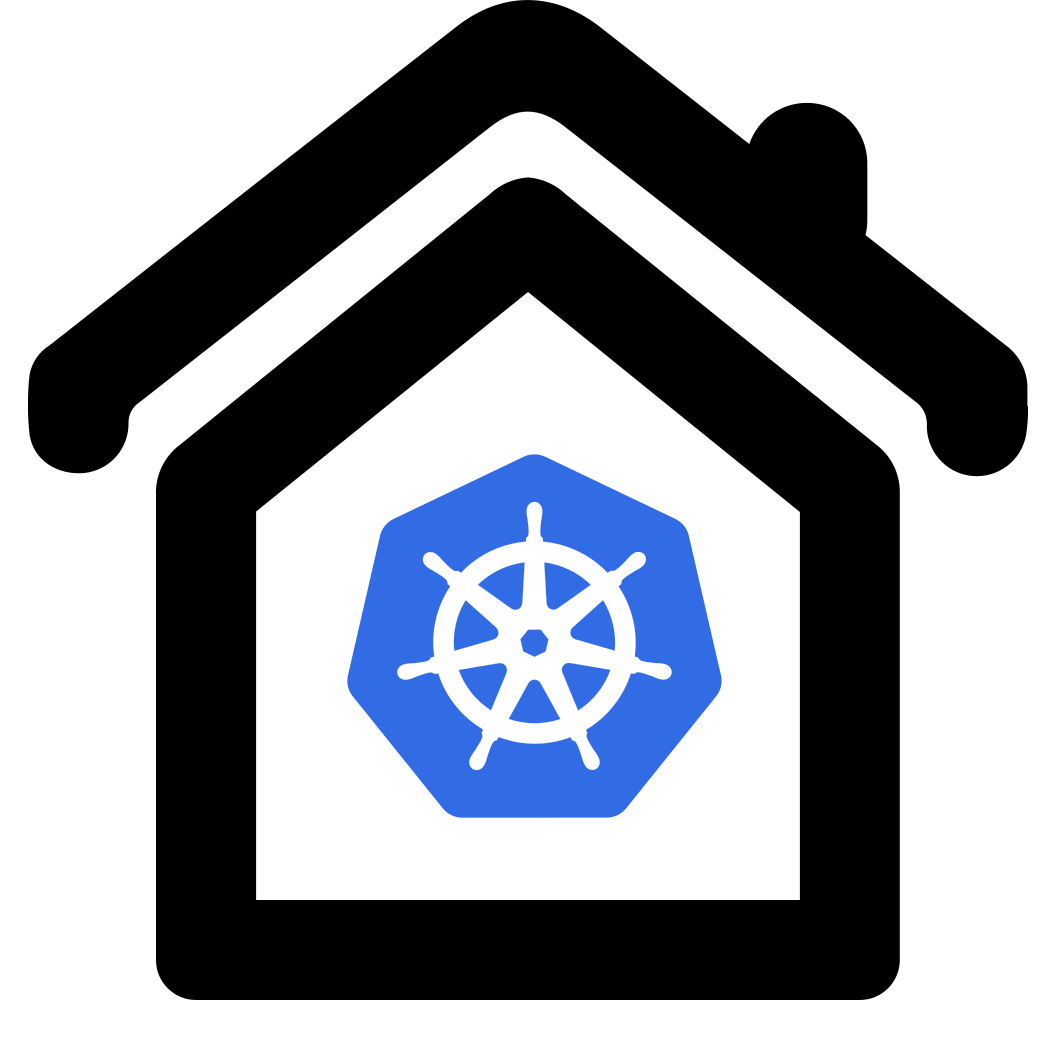

 14:36 Kubernetes YAML File Explained - Deployment and Service
14:36 Kubernetes YAML File Explained - Deployment and Service