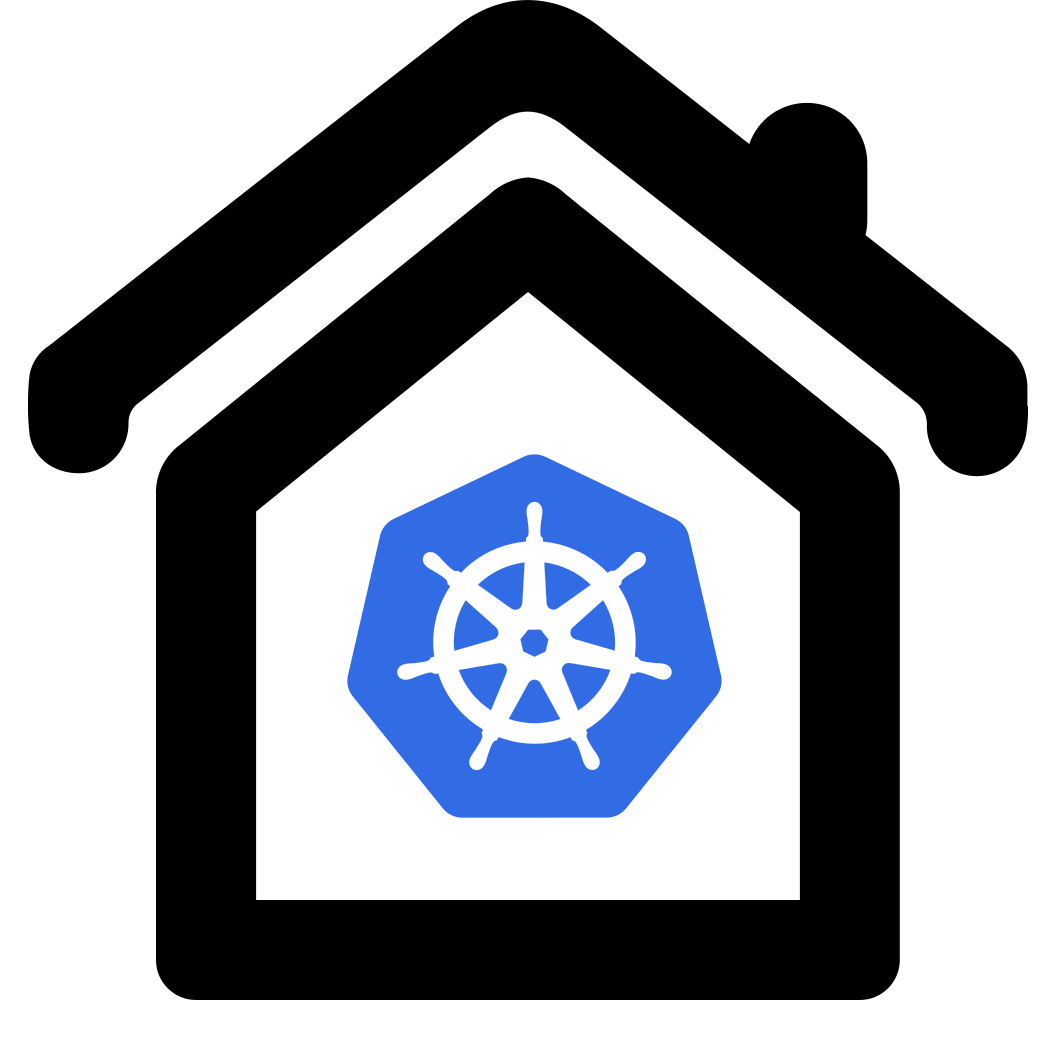Basic installation
Requirements
It is assumed that your server is a separate computer. It might be a VM as well but thats beyond the details of these instructions. For the purpose of this tutorial it is assumed that
- Your homenet is in the portrange
192.168.1.0 - 192.168.1.255(A class C subnet 192.168.1.0/24) - Your servers ip is static
192.168.1.100and the username ismykube - You have a free range of unassigned ips that are excluded from your routers dhcp address range.
We will use these addresses to substitute the functionality of a cloud providers LoadBalancer for all your incoming traffic.
These addresses may not be used by any other device in your network. Here we assume this (randomly chosen)
portrange is
192.168.1.200-192.168.1.201
Of course you can choose whatever is appropriate for your environment as long as you modify the commands accordingly.
Open a terminal on your computer and connect to your server
ssh mykube@192.168.1.100
Its recommended to fork the repo on github and clone your fork to your server. This way you might save all your local changes or additions to your own repo and if you notice errors or suggest improvements you might easily sumbit a PR to improve homekube.
# Recommended
git clone git@github.com:<your clone>/homekube.git
# Alternative
git clone https://github.com/homekube/homekube.git
Installation
Then follow the  steps 1-3 in the Microk8s tutorial:
steps 1-3 in the Microk8s tutorial:
sudo snap install microk8s --classic --channel=1.30/stable
sudo usermod -a -G microk8s $USER
sudo chown -f -R $USER ~/.kube
su - $USER
microk8s status --wait-ready
You might also want to have a look at the available versions in case these instructions are outdated
(see  release-notes )
release-notes )
snap info microk8s
At this point you are done with a base installation and this tutorial will lead you through the next steps of installing the other apps.
Add an alias for kubectl to reduce our typing: Edit ~/.bash_aliases and append a line
alias kubectl='microk8s kubectl'
and activate it instantly . ~/.bash_aliases
Finally in your terminal window execute
kubectl version
The response will be something like
Client Version: v1.23.2-34+1b3fa60b402c1c
Server Version: v1.23.2-34+1b3fa60b402c1c
Congrats ! You are done with the first part.
Enable Add-Ons
Next we will enable a couple of add-ons. The MicroK8s tutorial lists a  couple of add-ons
but explanations are rather short and we will only install basic components so that the setup comes close to a base cloud setup.
couple of add-ons
but explanations are rather short and we will only install basic components so that the setup comes close to a base cloud setup.
microk8s enable rbac
More  about AddOns …
about AddOns …
Next steps
Lets proceed installing the  kubernetes dashboard
kubernetes dashboard