Dashboard background
The MicroK8s docs contains a brief chapter on how to
 set up the dashboard.
There is a slight but annoying difference in the way the Microk8s people install the dashboard
and how the upstream kubernetes resources do it.
Basically it breaks down that the official version use their own namespace
set up the dashboard.
There is a slight but annoying difference in the way the Microk8s people install the dashboard
and how the upstream kubernetes resources do it.
Basically it breaks down that the official version use their own namespace kubernetes-dashboard
and MicroK8s is using the existing kube-system namespace.
Execute a git diff to see the differences:
# Download the MicroK8s dashboard installation manifest
curl https://raw.githubusercontent.com/ubuntu/microk8s/master/microk8s-resources/actions/dashboard.yaml > microk8s-dashboard-yaml
# Download the 'official' community maintained mainifest
curl https://raw.githubusercontent.com/kubernetes/dashboard/v2.0.1/aio/deploy/recommended.yaml > kubenernetes-dashboard.yaml
git diff --no-index microk8s-dashboard-yaml kubenernetes-dashboard.yaml
The MicroK8s docs on the dashboard is rather short and references the upstream (mainstream) docs for more details but you can’t execute any of those scripts without running into errors because of the different namespaces. With different namespaces its also easier to cleanup and start again from the beginning without breaking other parts of the installation.
Exposing dashboard
The dashboard service can also be exposed permanently:
kubectl expose service kubernetes-dashboard --external-ip 192.168.1.100 --port 10443 --target-port 8443 --name dashboard -n kubernetes-dashboard
Check with the browser or on the command line of a local ! terminal:
curl -k https://192.168.1.100:10443
Troubleshoot certificates
The installation procedure of Kubernetes (MicroK8s and others as well) has
 generated a lot of certificates
including a Certifcate authority as a root for all the other certificates. Its no surprise that browsers don’t
trust this authority - its just not on their trust list.
So they won’t accept any certificates that are signed by this authority and chrome refuses to even offer the
‘Go ahead - i know what I’m doing’ - option.
generated a lot of certificates
including a Certifcate authority as a root for all the other certificates. Its no surprise that browsers don’t
trust this authority - its just not on their trust list.
So they won’t accept any certificates that are signed by this authority and chrome refuses to even offer the
‘Go ahead - i know what I’m doing’ - option.
Chrome workaround
When Chrome shows the NET::ERR_CERT_INVALID error page without any options to proceed there is a
hidden function in chrome.
It is possible to proceed anyway by just typing thisisunsafe or badidea !
More options
In the  Ingress
and
Ingress
and  Cert-Manager
parts of the tutorial better ways to deal with certificates and authorization are explained.
Cert-Manager
parts of the tutorial better ways to deal with certificates and authorization are explained.
For completeness there exist also other resources on this topic:
Get token
To obtain a token for a given ServiceAccount name without using a script:
kubectl get secrets -n kubernetes-dashboard
resulting output contains lines like:
NAME TYPE DATA AGE
admin-user-token-274ww kubernetes.io/service-account-token 3 5m20s
default-token-gzlbc kubernetes.io/service-account-token 3 23m
...
simple-user-token-nj2qx kubernetes.io/service-account-token 3 5m11s
The token names are generated and contain the secret name from the manifest e.g. admin-account-token
and a random trailing sequence -274ww.
Once the name of the token is known we can retrieve its details:
kubectl describe secret admin-user-token-274ww -n kubernetes-dashboard
Cleanup
Remove everything simply by removing the dashboard namespace:
kubectl delete namespace kubernetes-dashboard
# cleanup the exposed dashboard service only:
kubectl delete service dashboard -n kubernetes-dashboard
# or cleanup instructions we installed from a file or url. example:
kubectl delete -f create-admin-user.yaml
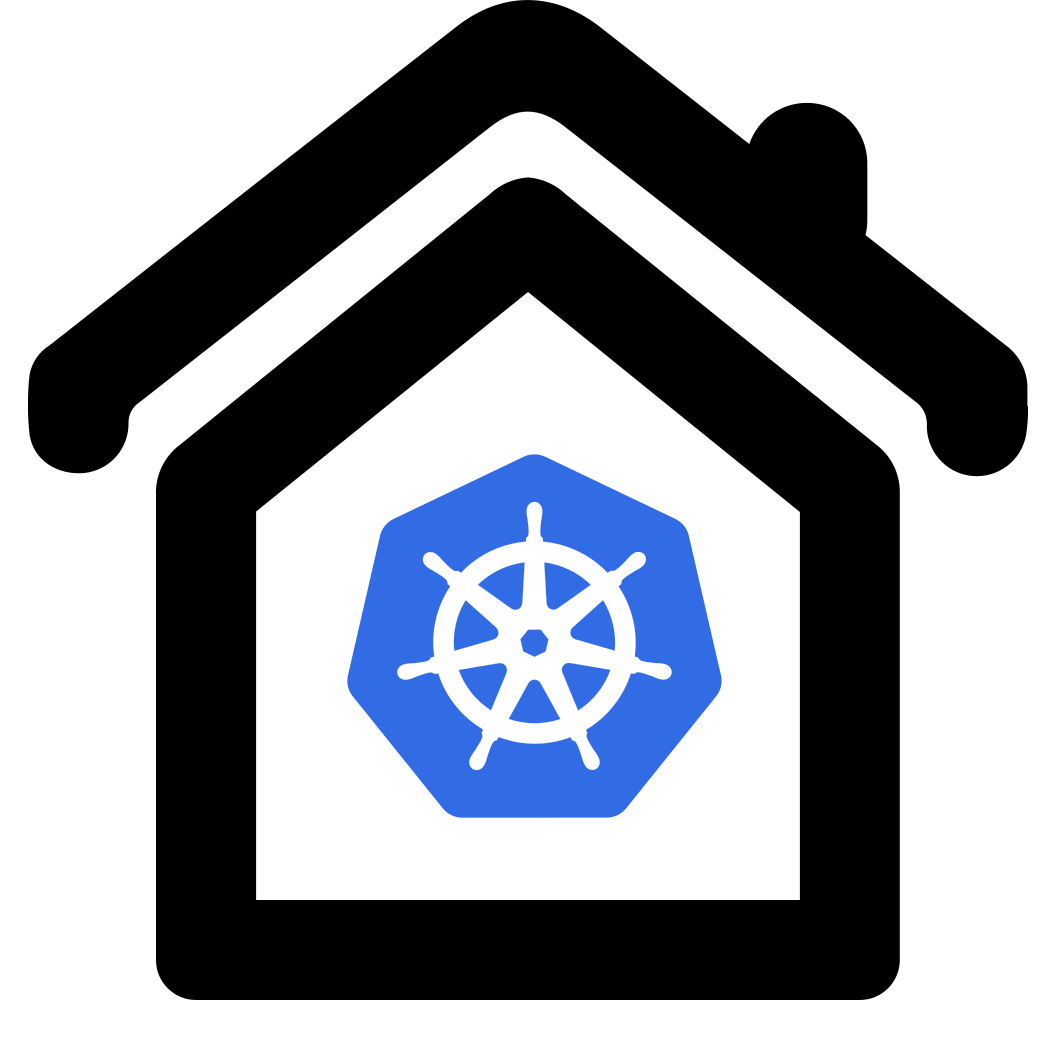
 Dashboard installation docs
Dashboard installation docs Distribute the kubernetes self-signed CA certificate
Distribute the kubernetes self-signed CA certificate
 24:23 Install Kubernetes Dashboard Web UI
24:23 Install Kubernetes Dashboard Web UI